How can we help you?
Here in our Help Center you will find all general answers to questions about billing, admin panel, product and much more.
Basic rules for using the cloud
How do I save a file or create a folder?
How much storage space is available?
Which file types does the cloud support?
Which file formats can be uploaded?
Downloading files from the cloud
Link to a file from the cloud application
How can I delete a specific file from the cloud?
Is it possible to upload and download multiple files at the same time?
Documents do not open. Instead, a black background opens
Can the order of folders and files in the cloud be customized?
Basic rules for using the cloud
Available permissions
The following permission levels apply to all folders:
- View content – Basic permission (always required)
- Upload – requires View Only
- Download – requires View Only
- Delete – requires View Only
Rules for root folders
- Permissions can be set freely .
- Default permission is Public .
- When changing the permissions of a root folder:
- Public subfolders automatically inherit the new permissions.
- Restricted subfolders remain unchanged.
Rules for subfolders
- When created: Subfolders automatically inherit the permissions of the parent folder.
- Permissions can only be set within the parent folder :
- For example, if a parent folder is only shared with “Group A,” a subfolder cannot be opened for “Group B.”
- The same applies to members: only members of the parent folder can be selected.
- Selection options when adding groups/members only show the users/groups available in the parent folder.
- A subfolder of a restricted parent folder can never be public to all users.
- If the user wants to extend the access rights of a subfolder, he must do so in the parent folder.
- This logic also applies to subfolders of subfolders .
Please note: In the admin panel, you can configure the default settings for each user group as usual. In the cloud, you can now configure even more detailed permission settings. However, the settings in the admin panel always take precedence. This means that if you have denied a user group permission to upload documents in the admin panel, you cannot grant permission to upload documents for a specific folder in the cloud.
Frequently Asked Questions (FAQ)
Can I add more groups to a subfolder than to the parent folder?
→ No, subfolders can only inherit permissions from the parent folder.
What happens if I change the permissions of the root folder?
→ Public subfolders automatically inherit the new permissions. Restricted subfolders remain unchanged.
Can a subfolder be public if its parent folder is restricted?
→ No, this is not possible.
Why do I see only limited selection options when adding groups/members?
→ This ensures that access rights remain consistent with the parent folder.
How do I extend the access rights of a subfolder?
→ Adjust the permissions of the parent folder.
How do I save a file or create a folder?
In the desired folder, press the plus symbol and select Upload files or Create new folder .
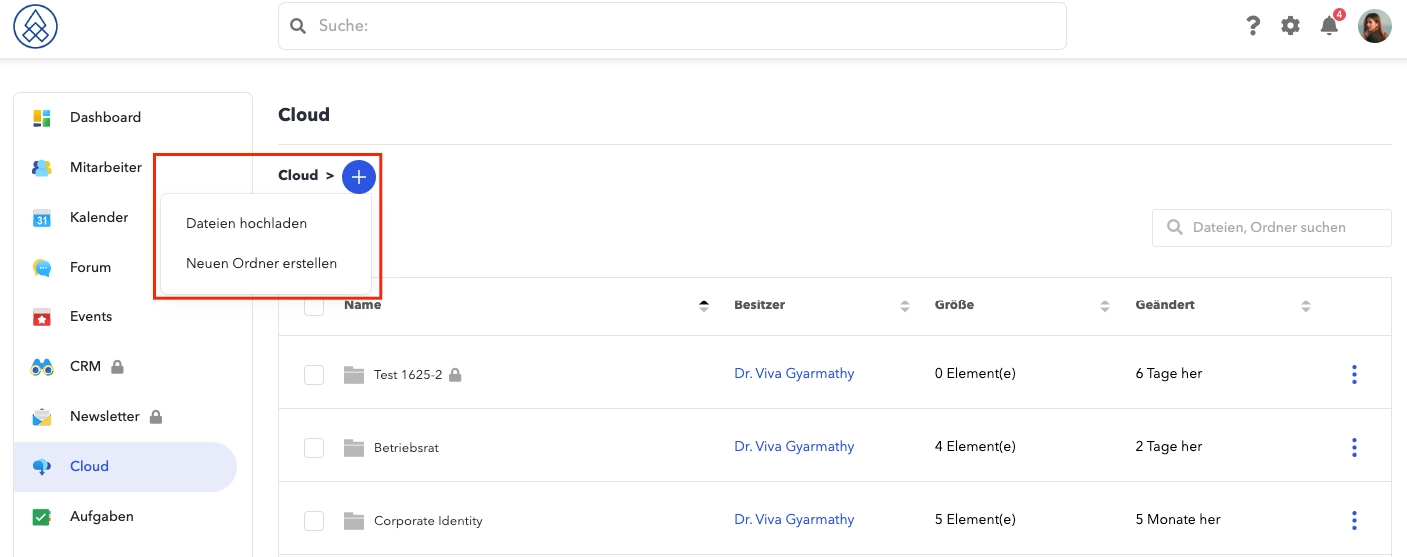
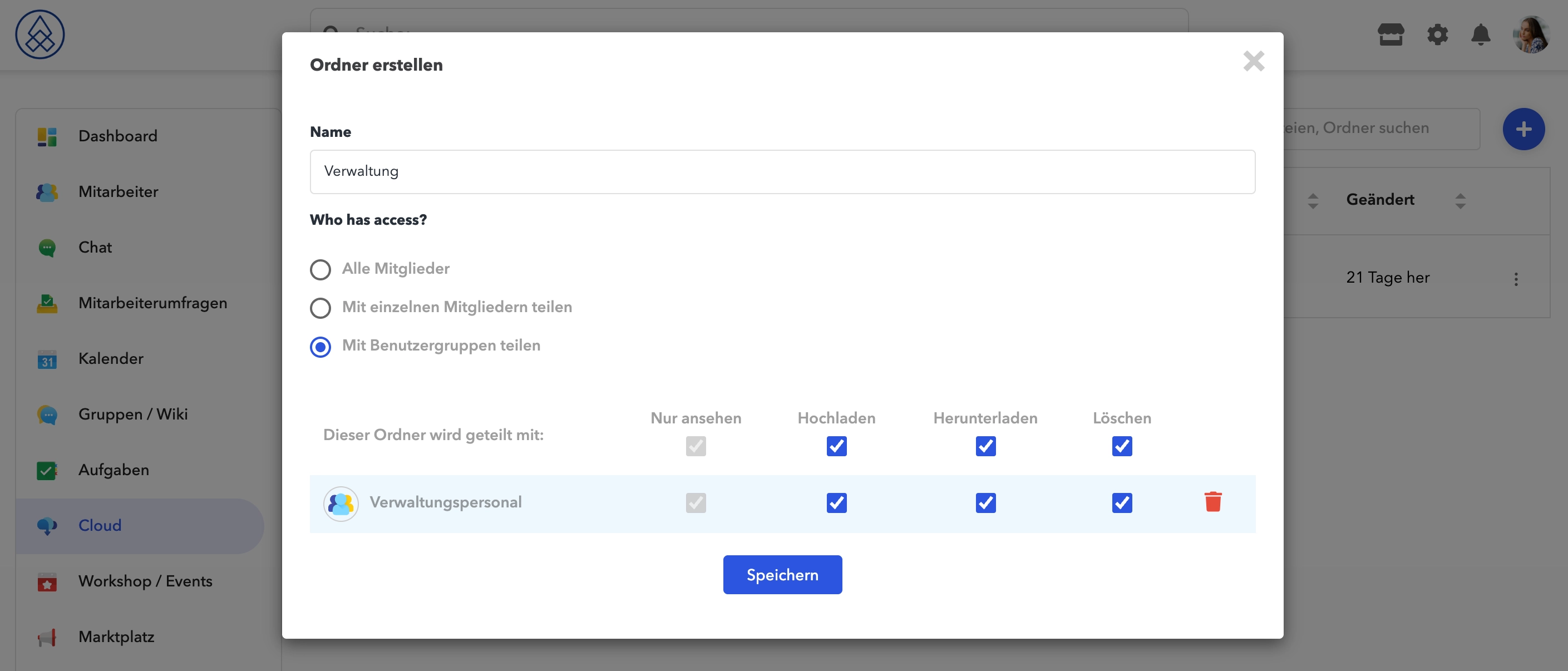
How much storage space is available?
We currently offer unlimited storage.
Please note that files uploaded to the cloud must be a maximum of 1 GB in size.
If you want to upload a video larger than 1 GB, we recommend uploading it to YouTube and saving the link to the video in the same folder.
Which file types does the cloud support?
The Loxonet Cloud supports all common image, video, audio, text, and archive files. In addition to the usual Microsoft Office file types (such as docx // doc // xsx // xlsb // xlsx // xltm // pptx // ppt), these also include pdf, jpg, and png.
The maximum file size is 999 MB per file. This can be adjusted in the cloud settings in the admin panel.
Which file formats can be uploaded?
If the file isn't detected as malicious, it passes the scan and is uploaded. This rule applies to all applications and to all locations where file uploads are allowed. Of course, this rule doesn't apply to cases like the Reports application, covers in the Events application , system images, etc., where logically only certain file types can be uploaded.
Please also note that there are limits on the maximum size of uploaded files, which can be configured in the admin panel. Currently, the maximum file size can be up to 1 GB.
* If you want to upload a file that we consider malicious, you can pack it in a zip, 7z or rar archive and then upload it to the server at your own risk.
* If you want to prohibit the upload of a specific file format on your intranet, please contact our support chat.
Downloading files from the cloud
If you click the three dots on the right, you can select Download . This will allow you to download your file— assuming you have the appropriate permissions .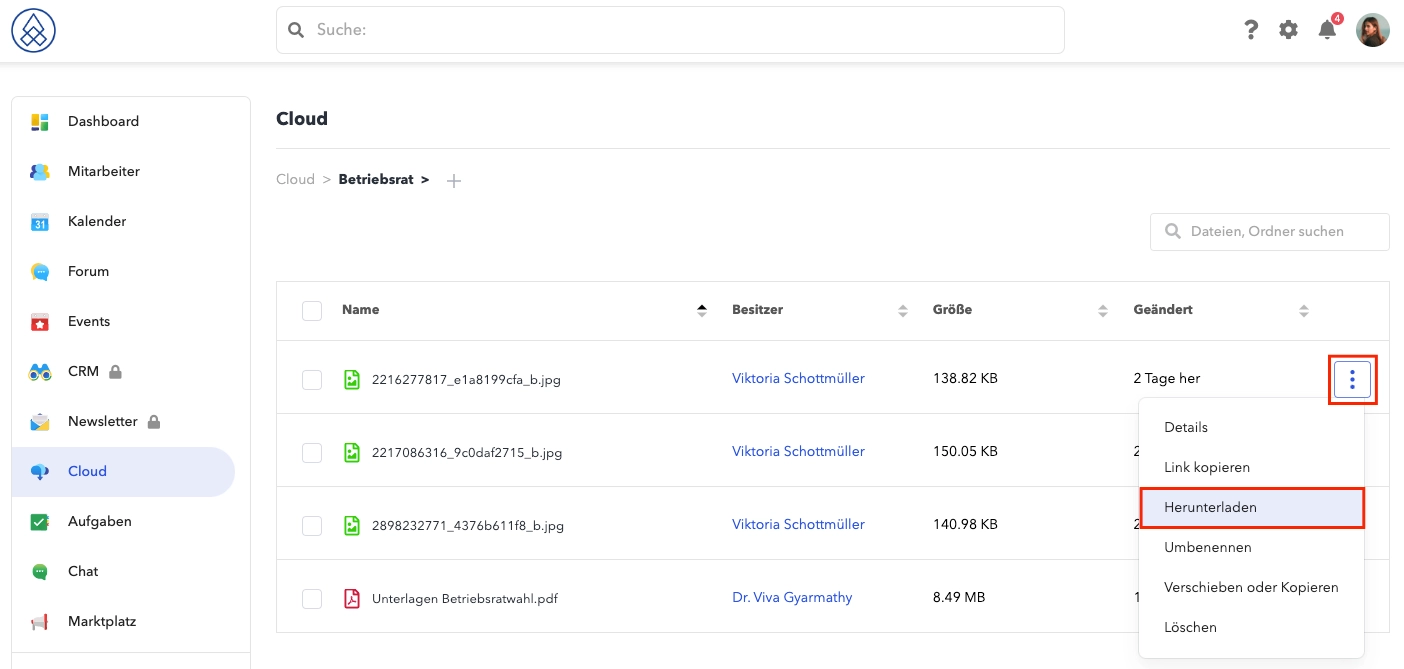
Link to a file from the cloud application
If you click the three dots on the right, you can select "Copy Link ." This will create a link to a file.
Important: Only users with the necessary permissions can access the file via the link.
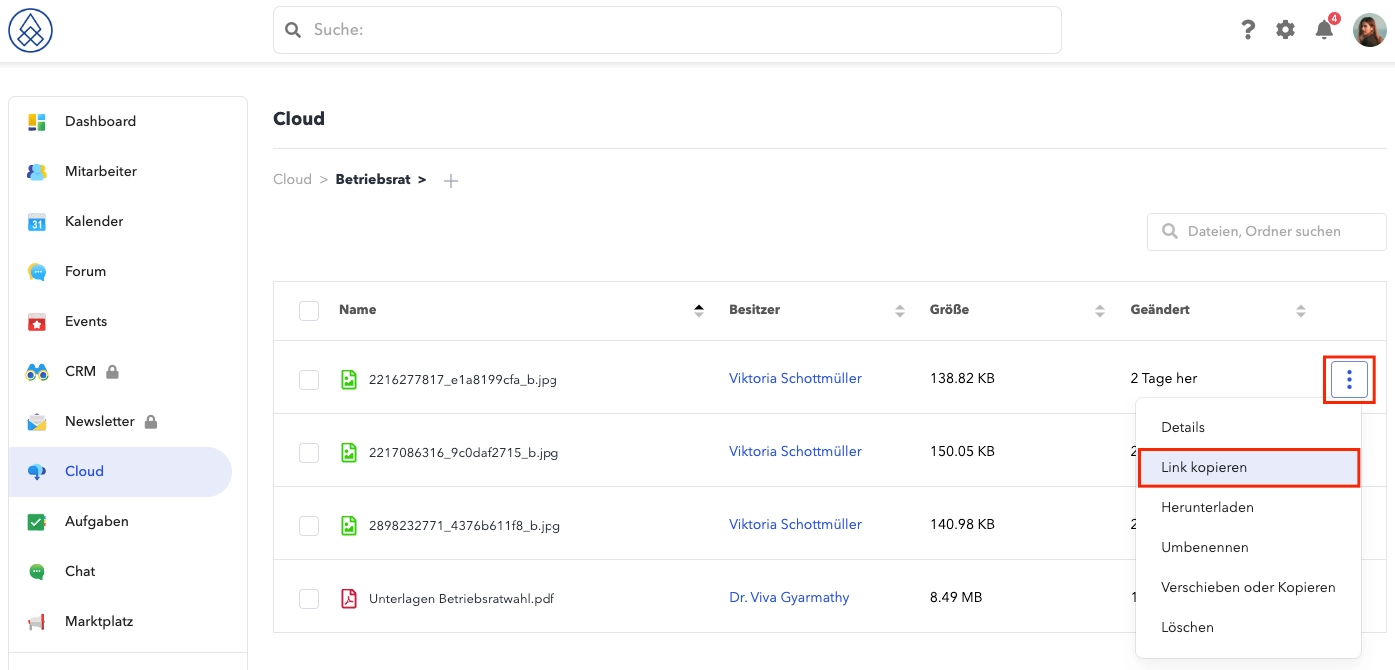
Then you can add the link to your post, for example.
How can I delete a specific file from the cloud?
If you click on the three dots next to the files, you can click Delete – provided you have the necessary permission .
Is it possible to upload and download multiple files at the same time?
Uploading multiple files at once is easy. To do so, simply select the desired file (after clicking Upload New Files) and press the "Command" key on your keyboard. Hold it down while you select the other files with your mouse.
Documents do not open. Instead, a black background opens
This issue is related to an external plug-in, so we cannot directly influence it.
We recommend refreshing your browser cache. And you still have the option to download the file.
Can the order of folders and files in the cloud be customized?
The order of folders and files in the cloud cannot be customized. Folders and files are arranged alphabetically.
Basic rules for using the cloud
How do I save a file or create a folder?
How much storage space is available?
Which file types does the cloud support?
Which file formats can be uploaded?
Downloading files from the cloud
Link to a file from the cloud application
How can I delete a specific file from the cloud?
Is it possible to upload and download multiple files at the same time?
Documents do not open. Instead, a black background opens
Can the order of folders and files in the cloud be customized?