How can we help you?
Here in our Help Center you will find all general answers to questions about billing, admin panel, product and much more.
How can I create and send a newsletter?
1. To create a newsletter, click Compose New Newsletter in the Newsletter application . 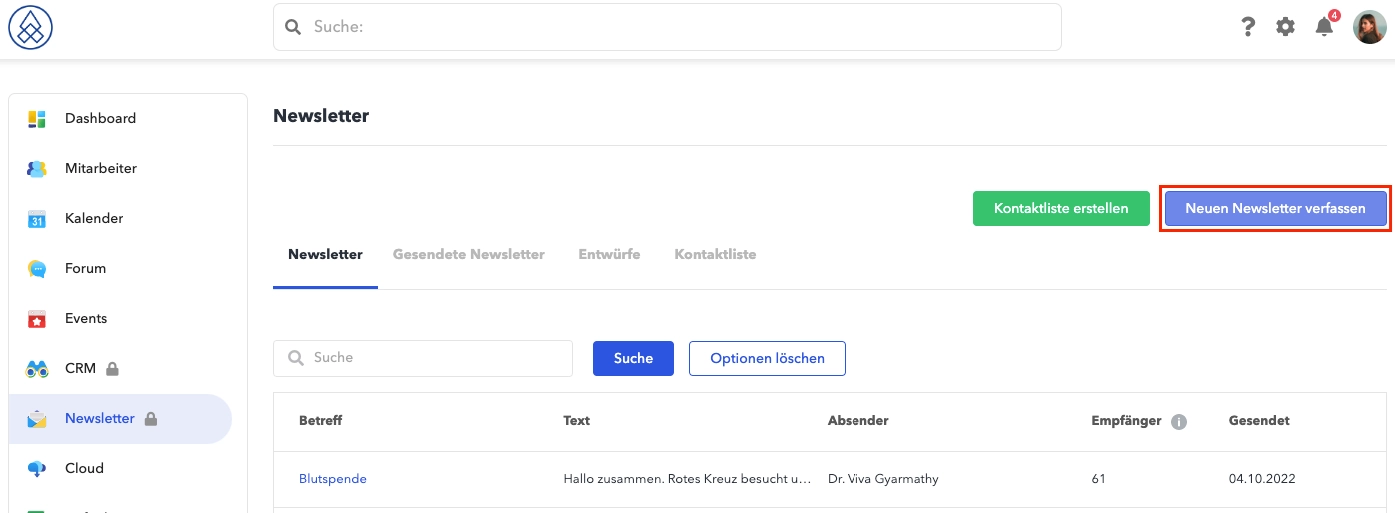 2. To send the newsletter, three mandatory fields (recipient, subject and text) must be filled out.
2. To send the newsletter, three mandatory fields (recipient, subject and text) must be filled out.
3. When you have filled out everything, click on Save.
4. You can then send emails by clicking Send email now . And click Submit .
Can I check the newsletter before it is sent to members?
That is absolutely no problem. Please proceed as follows. Write your desired newsletter and then click on save. You can then choose between Save newsletter and Save and send newsletter . There, please select save and send newsletter . This is followed by the Send test mail option , which gives you the opportunity to look at the newsletter from the reader's perspective, as it is only sent to the author.
Is there a read receipt for the sent e-mails and newsletters?
Yes, we have integrated a read receipt for you.
In the admin panel under Emails → Email History , you can use the search bar to search for the email or recipient in question and then click View Details . As an admin, details such as the processing status or the opening of the e-mail are displayed here.
Is there a way to add individual people to the sending group of a newsletter? eg from the area of CRM contacts, or simply individual users who do not belong to the selected recipient group?
In the newsletter app you can create a contact list and add the desired users or CRM contacts to this recipient list.