How can we help you?
Here in our Help Center you will find all general answers to questions about billing, admin panel, product and much more.
How can user uploads be made?
The data of the Loxonet users can be added either via the import function (via Excel file) or manually (individually). Admins get here via the admin panel → Community → Import function .
You can add new users manually via Admin Panel → Community → User Management.
How can I add individual users?
If you would like to add new users to the social intranet individually, this is very easy to do in the admin panel → Employees (Community) → User management and click on Add new user. Please simply enter gender, name, user group and email. I
Your member will receive a notification email and can activate the account with one click.
* If you are just starting to set up the social intranet, before adding new users, remember to create user groups.
What should be considered when importing to Excel?
You can carry out the Excel import in the import function. Admin Panel → Community → Import Function . Please note that you have carefully created the profile fields beforehand. The Excel template already available for download is synchronized with these.
- First, please download the new template in the admin panel.
The new current template can be found on the "Import function" page . HB_Admin_Adding_New_Users_S1 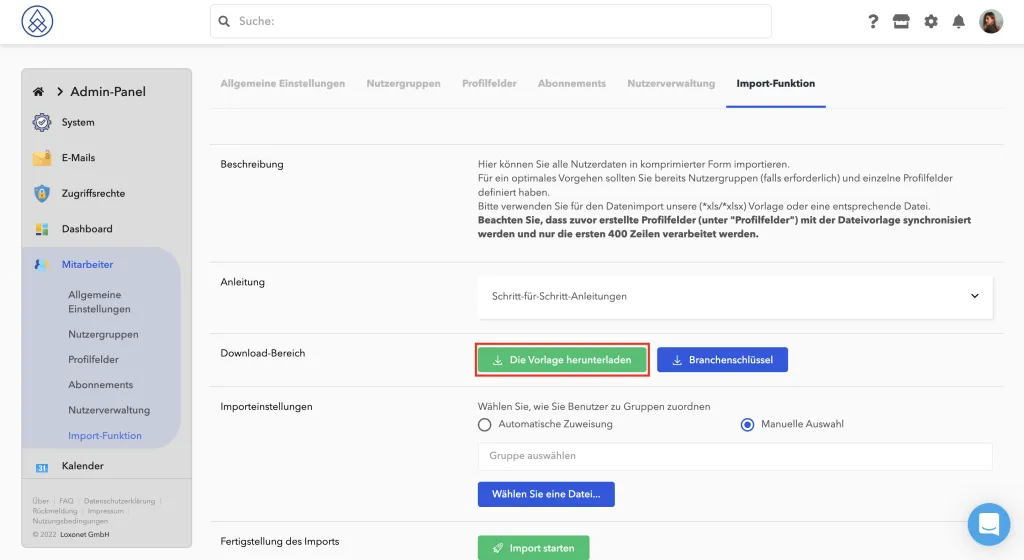 Now copy and paste all the data into the appropriate fields. If you have opted for automatic assignment of users:
Now copy and paste all the data into the appropriate fields. If you have opted for automatic assignment of users: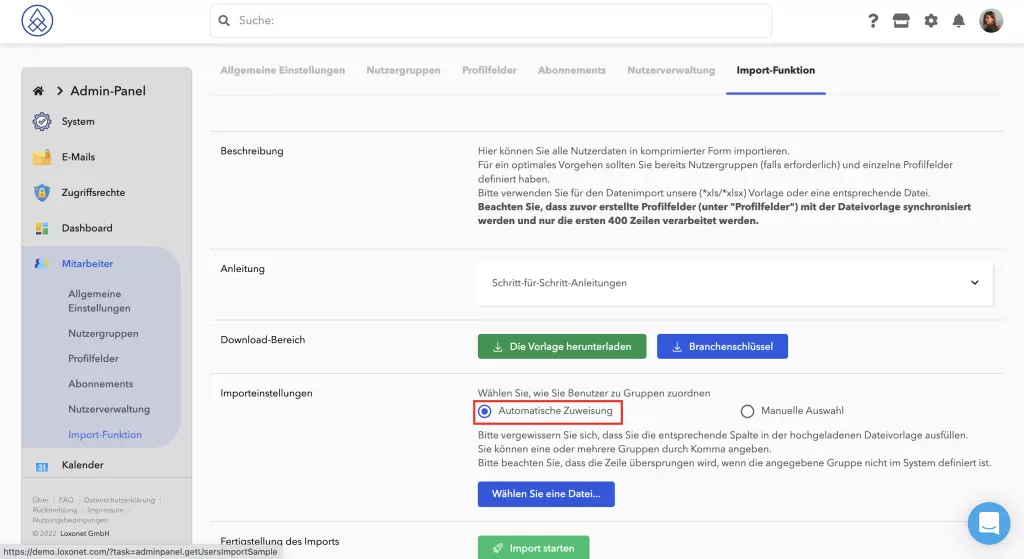
- In this new template you will find the User Groups field , which you can fill in with existing user groups. Please enter the groups separated by commas. For example: (employee, alumni, member).
If you choose "manual selection" during import then leave the User groups field in the import file empty and select the required user groups for all users before importing. 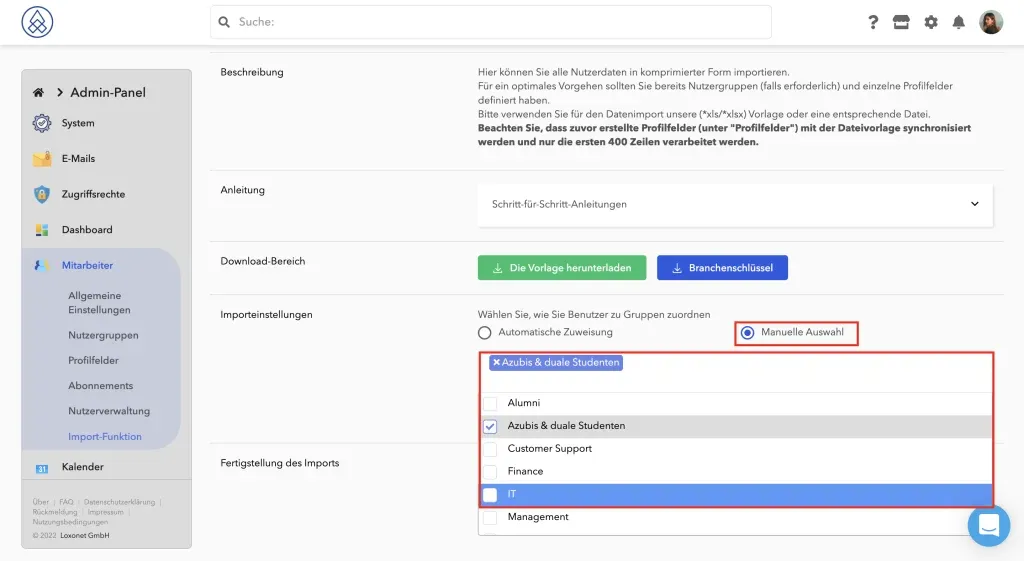 This applies to both user imports and CRM contacts.
This applies to both user imports and CRM contacts.
* At least three columns must be filled in for the import to be successful.
- Gender
- First name
- Last name
The other columns can remain empty.
*In order for the phone number to be imported correctly, enter the phone number in the following format: [country code][area code][number]
Upload the list and start the import.
* If an error occurs during import, a detailed error message will be displayed. *If a user already exists, the import of that user will simply be skipped.
After import / activation emails
After you have imported your users, you have the option to send the activation emails later or to undo the import.
However, this e-mail will only be sent to the user if you click on send message on the orange highlighted area .
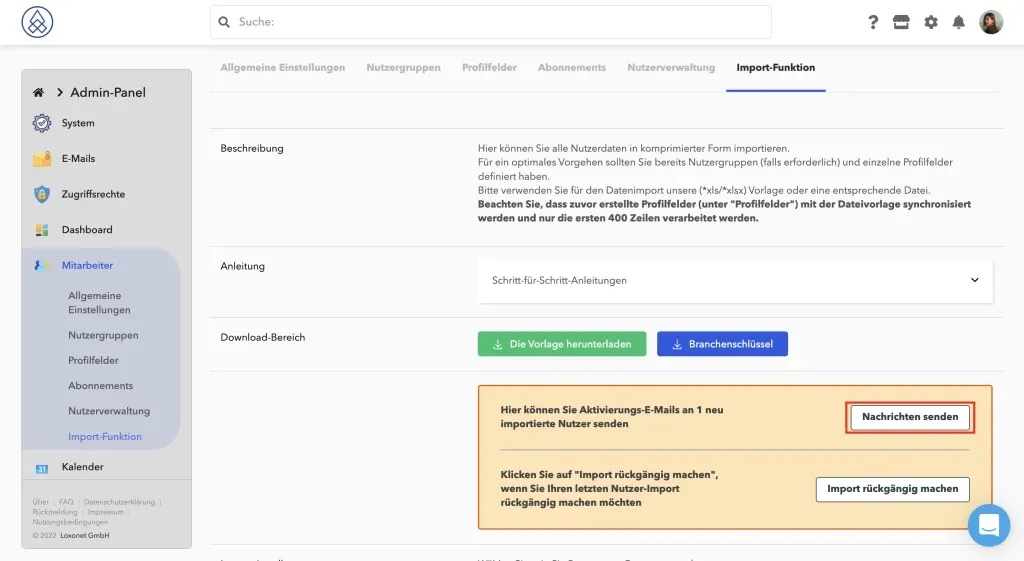
You can also cancel the import by clicking Undo import .
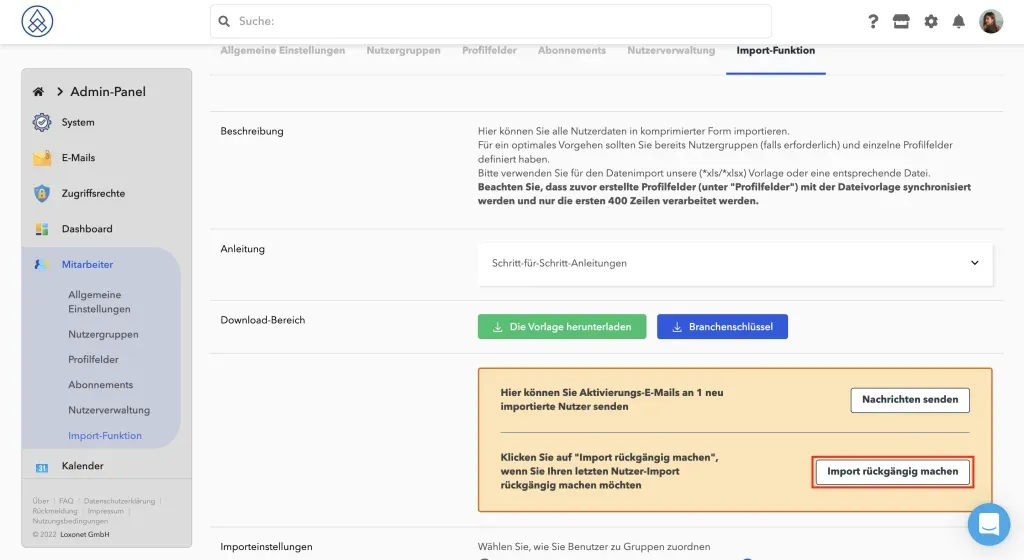
*Please note that if you create users individually, the activation email will be sent immediately.
*Please note that it is not possible to send messages (e.g. event invitations) to new users before these users have received an activation email.
How can I resend the activation email?
It happens that a person who was invited to the intranet did not manage to follow the link and register his account in time, and he can no longer find this activation mail.
In this case, we have foreseen a function to resend the activation email.
To resend invitation email, you just need to go to the admin panel. From there, click on Community → User Management . Please click on the three dots to the right of the desired person and select Send activation email .
How to send a bulk mailing to multiple users.
To select multiple users, please activate the check mark on the left side next to the name. Below the list you will find a drop-down menu labeled "Choose an action". Here you will find the Resend activation email option . Then confirm with OK.
Why can't I enter a user?
This can have two causes.
- The user already exists as a CRM contact
- Another person is already using this email
If you don't have enough time to get an overview of the social intranet, download the user file and check this list with the Excel search function. This way you can quickly see who has been assigned which emails.